General Project Settings
To edit your project’s general settings, click on Edit in the Project Details section of the
Project Hub:
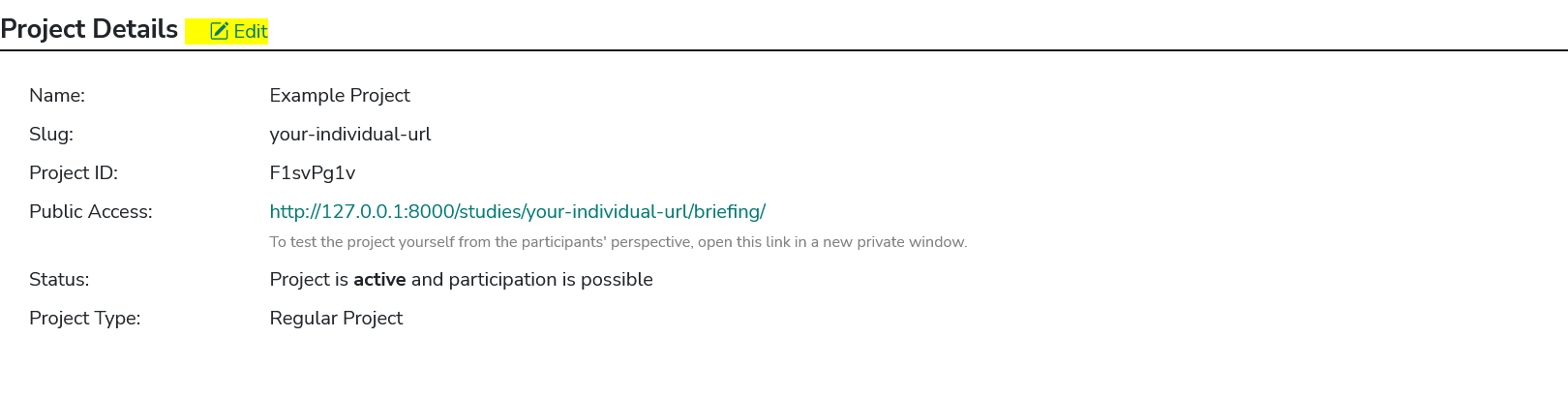
This will open the general settings page where you will see the following sections:
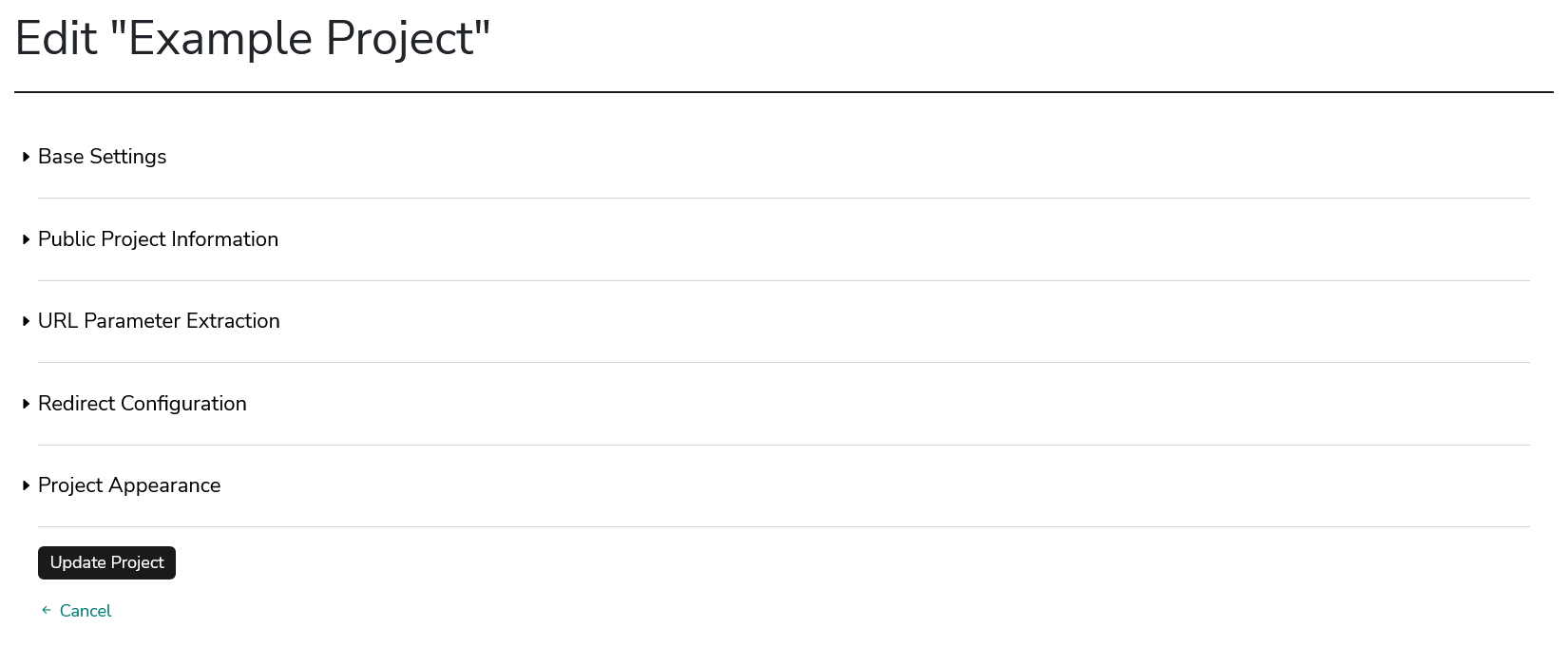
Each of these sections contains a set of settings that are described below.
Base Settings
- Project Name
-
The name of the project. Visible to participants in the browser’s title bar or a page’s tab.
- URL Identifier
-
The URL Identifier is a string that is added to the participation URL (e.g, www.some.url/project-slug). Your participants will take part in your project via this URL. The URL Identifier Can only contain letters, hyphens, numbers or underscores.
- Active
-
Set a project to active or inactive. Participants can only take part in an active project. If participants open the link to an inactive project, they will be redirected to an information page telling them that participation in this project is currently not possible.
Public Project Information
This information will be accessible to your participants during all participation steps.
- Contact Information
-
Contact information of the researcher responsible for the project. The contact information is linked in the footer of the participation interface and can be viewed by participants at any stage of the data donation process.
- Data Protection Statement
-
Data protection statement that describes how the data is processed. The data protection statement is linked in the footer of the participation interface and can be viewed by participants at any stage of the data donation process.
URL Parameter Extraction
Information can be extracted from parameters passed with the URL when a project is accessed by a participant (e.g., www.some.url/project-slug?parameter_A=someId¶meter_B=socialMedia). This setting is optional.
|
There are several scenarios, where you will want to make use of URL parameter extraction. For example:
|
The URL Parameter extraction can be configured using the following settings:
- URL parameter extraction enabled
-
Enable or disable whether URL parameters should be extracted when participants access the project’s briefing page.
- Expected URL parameter
-
Provide a string containing the parameters that should be extracted. Separate multiple parameters with a semicolon (e.g., "parameter_A;parameter_B"). The extracted values will be saved for each participant and is included in the data export. If a parameter is not present, it will be saved as
None. Undefined parameters passed in the URL will be ignored.
Redirect Configuration
Participants can be redirected to another website from the debriefing page (this is optional). This can be configured using the following settings:
- Redirect enabled
-
Enable or disable the redirection of your participants when they have completed your project. If enabled, a redirect button will be displayed on the data donation end page that redirects to the URL defined in the
Redirect targetsetting. - Redirect address
-
The URL to which participants will be redirected (only required if
redirectis enabled).
|
The redirect URL can include information on the participant and the project ID.
For this, you can use variables that are populated with the respective values.
Currently, the following variables are supported: The participant data is
accessible with See this section for more information on the variable inclusion. |
Project Appearance
You can customize the general appearance of your donation project by providing up to two logos that will be displayed in the header of your project.
- Header Image Left/Header Image Right
-
Upload an image that will be displayed in the header of your project (e.g., an institution or project logo).